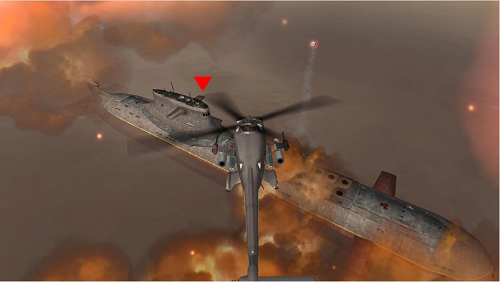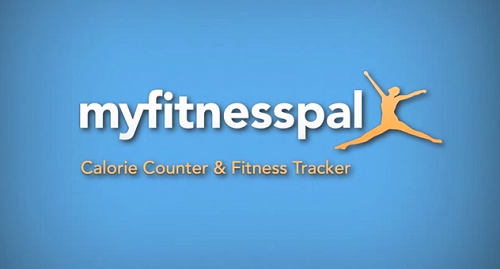Introduction to BlueStacks – Bluestacks is one of the best Android Emulator which is used to run and play android apps and games on Windows and Mac computer. There are lots of smartphone apps and games which are not available for Windows PC or Mac, this is where bluestacks comes in focus.
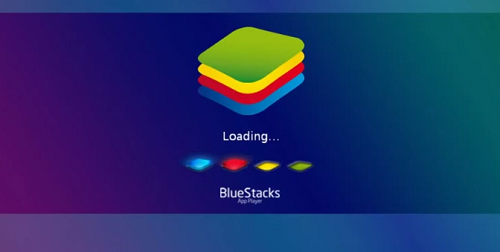
This particular android emulator has gained an increasing amount of popularity within the last few years as more and more people are playing Android games on PC. It helps you with all the applications which you would very much like to use in your computer system which was previously impossible to play on personal computer.
Download BlueStacks for your Computer
You can download Bluestacks Android Emulator on your computer and start playing android games and application on big screen. Most of the time it installs without any problem but in some cases you may face few errors, during or after installation. We have tried to summarize most of the Bluestacks problem and solution in below guide.
Below are Most Common Bluestacks Error (Windows/Mac)
Error 1: Bluestacks Graphic Card Error (Solved)

Often the BlueStacks users have reported facing the particular error message while they are about to use the application “BlueStacks currently does not recognize your graphic card. It is possible your graphic drivers may need to be updated, please update them and try installing again”.
You need to be aware of the fact that the application actually requires good quality graphics card and proper physical memory for a better performance often when the windows is not properly updated the particular aspect called OpenGL.
Solution
- Use the Revo uninstaller to cleanly uninstall the BlueStacks application and then freshly install the latest updated version of bluestacks.
- Keep your computer/laptop in charging mode/pluggedIn and even set the power option in high performance mode.
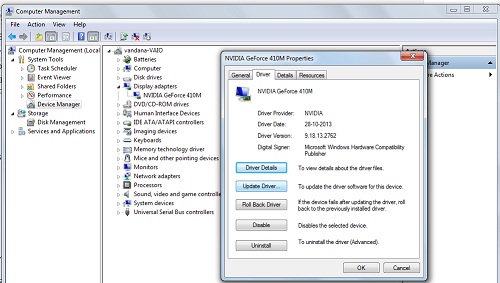
- Go to MyComputer>>Rightclick>>Select Manage>>Device manager>>Display adapter>>double click on the version of the GPU>>Drivers >>Update Drivers.
This solution is going to solve it but if it does not then you need to wait for the latest update of the application.
Error 2: Runtime Data Error (Solved)
This problem has nothing to do with your system hardware though. You might often get this problem while installing Bluestacks on computer. You get stuck on a particular message “downloading runtime data”.
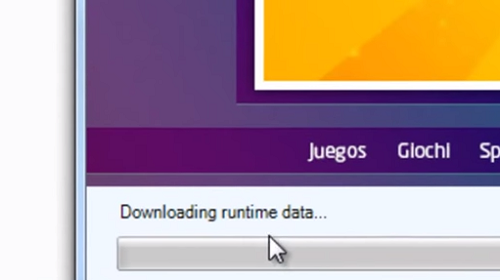
Basically it is the problem with the reception of proper signals from the BlueStacks server. All you need to do is to stop the current installation and then completely uninstall using revo or any unistaller. Wait for some time and then try re-installing the application.
Error 3: Failed to connect to Server (Solved)
This problem is again related to the installation. While installing you might have got the error that “No app found Please check your internet connection and try again”
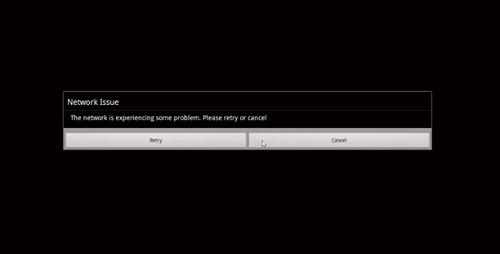
You can just reconnect to your internet and try after sometime. A simple problem and can easily be fixed.
Error 4: Hard Drive Error (Solved)
This problem is often found on the newer version of BlueStacks. You can just drag and drop the file that you would like to send. You can even download file managers like Astro file manager and you can browse your file through that.
Error 5: Bluestacks Physical Internal Memory/ Bluestacks 2gb Ram Error (Solved)
Well the BlueStacks does require about 2 GB of RAM. The performance of BlueStacks might be hindered if at all you have a low RAM. In case you have an old computer you can just get or install a new RAM or more specifically you can upgrade your Ram. If you can’t afford ram then there is a trick to use Bluestacks with 1GB ram, read below content.
Must Read: INSTALL BLUESTACKS ON A MACHINE WITH 1 GB RAM
Error 6: Bluestacks Viber Related Issue (Solved)
Viber is actually one of the most important application that people are using in BlueStacks now. Often they face problem regarding its installation and activation as well.
Must Read: How to Install CLASH OF CLANS ON PC (WINDOWS 7/8, MAC)
All you need to do is to uninstall the Viber and wait for at least 24 hours before you can install it again. Just try both the SMS and the automated options as well.
Error 7: Bluestacks Error Retrieving Information from the Server (Solved)
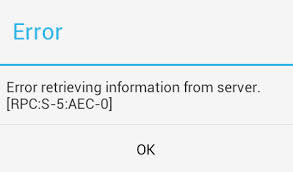
Error retrieving information from server [RPC: S-5: AEC-0] or [RPC: S-7: AEC-0]
The Solution for [RPC: S-5: AEC-0] or [RPC: S-7: AEC-0] error
First Go to “Settings”
In the settings go to Applications>Manage Applications >Select “All”
Scroll to and tap to the Google Play Store >
So you need to Force Stop and then OK
Clear data and then tap “OK”.
You need to get back to the applications list after that.
After that you need to Scroll to and tap to the Google Service Framework
you need to Force Stop and then OK
then you can Clear data and then “OK”.
So reboot your device.
This is going to serve as the solution for this problem.
Must Read: GAME OF WAR – FIRE AGE FOR PC